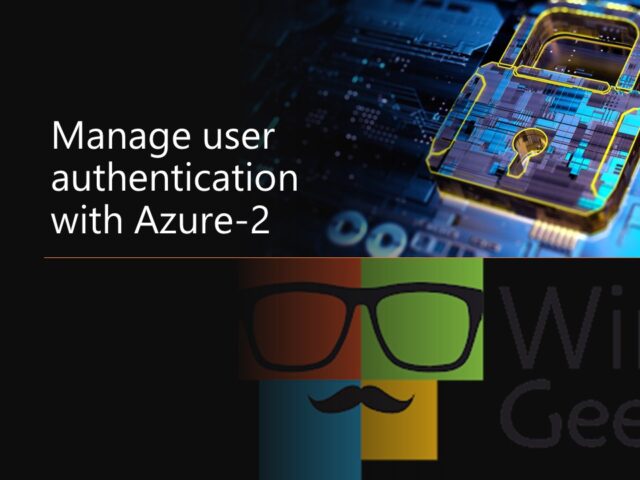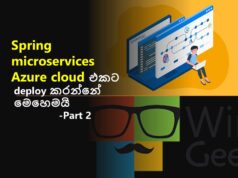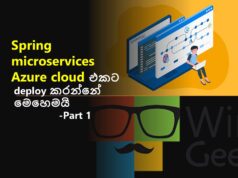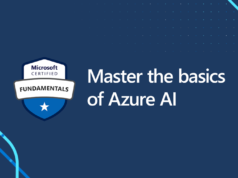Authenticator app සහ OATH tokens
Microsoft Authenticator app මගින් ඔබේ Azure AD work හෝ school account හෝ Microsoft account සඳහා අමතර ආරක්ෂාවක් ලබාදෙන අතර Android සහ iOS සඳහා භාවිතා කල හැක. Microsoft Authenticator app හරහාද සිදුවන්නේ passwordless sign-in ක්රියාදාමයකි. මෙහිදී ඔබට ඔබේ දුරකතනයට ලැබෙන notification එක approve කිරීම මගින් පහසුවෙන්ම sign-in විය හැකි අතරම , mobile Authenticator app එක මගින් ඔබට අවශ්ය පරිදි OATH verification code generate කරගත හැක.
Microsoft Authenticator app

Open Authentication (OATH) tokens
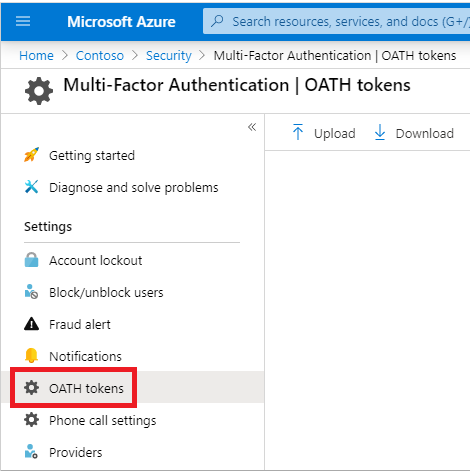
OATH TOTP (Time-based One Time Password) කියන්නේ මුලිකවම one-time password (OTP) codes නිර්මාණය කෙරෙනු ලබන open standard එකක් වෙනවා. මෙවැනි OATH TOT,software හෝ hardware මගින් generate කල හැක. Azure AD මගින් OATH HOTP සඳහා පහසුකම් සලසනු නොලැබේ. OATH HOTP යනු OATH TOTP වැනි වෙනත් standard එකකි.
Self-service password reset
දැන් අපි බලමු Azure Active Directory (Azure AD) මගින් පහසුවෙන්ම password reset කරගත හැකි ආකාරය. මෙහිදී Azure AD මගින් ලබාදෙන self-service password reset (SSPR) සේවාව මගින් help desk එකක හෝ administrator උදව් නොමැතිව පහසුවෙන්ම passwords reset කිරීම සිදු කල හැක.
මෙම සේවාව මගින් ඔබට ලැබෙන ප්රධානම වාසි නම් ,
- Admin හෝ IT සේවාව අවශ්ය නොවීම නිසා ඔවුන්ගේ සහ ඔබේ කාලය ඉතිරි වීම
- ඔබට අවශ්ය පරිදි පහසුවෙන්ම ඔබටම password reset කිරීමට හැකිව්ම.
පහතින් දක්වා ඇත්තේ මෙලෙස password reset කල හැකි ආකාරයයි.
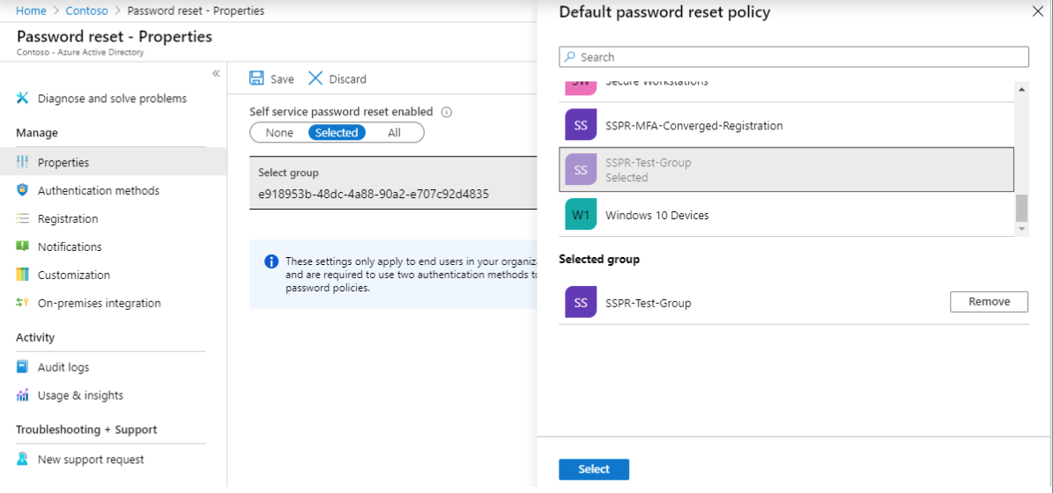
පහත පියවරවල් අනුගමනය කිරීම මගින් ඔබට අවශ්ය ආකාරයට පහසුවෙන්ම මෙම සේවාව අත්විඳිය හැක.
නව user කෙනෙක් සඳහා
Create a user account that will be added to a security group.
- In the Azure AD organization you created, under Manage, select Users then select New User.
- The User pane now appears. Enter the following values:
- User name: mias
Name: Mia Steele
- User name: mias
- Select Show Password and then copy it somewhere to reference it later.
- Select Create.
Group නිර්මාණය
- Sign in to the Azure portal using a Global administrator account.
- Open the portal menu and then select Azure Active Directory.
- On the Azure Active Directory screen, under Manage, select + New Group.
- Create a new group using the following information:
| Setting | Value |
|---|---|
| Group type | Security |
| Group name | SSPRTesters |
| Group description | Testers of SSPR rollout |
| Membership type | Assigned |
| Members | Mia Steele |
Select Create.
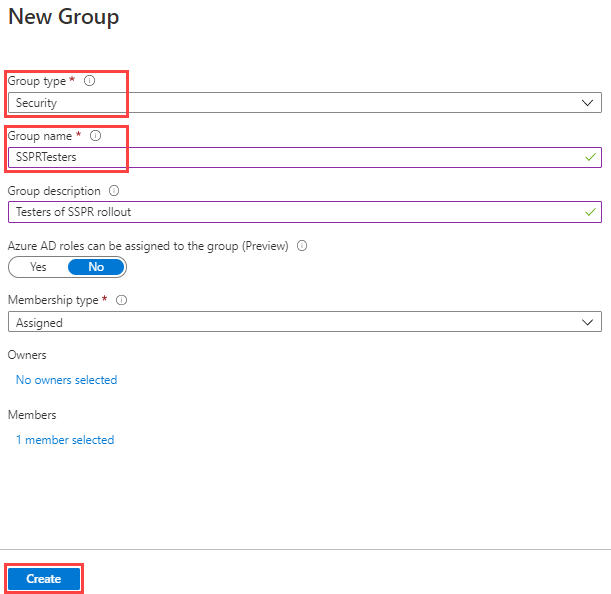
Self-service password reset සක්රිය කිරීම
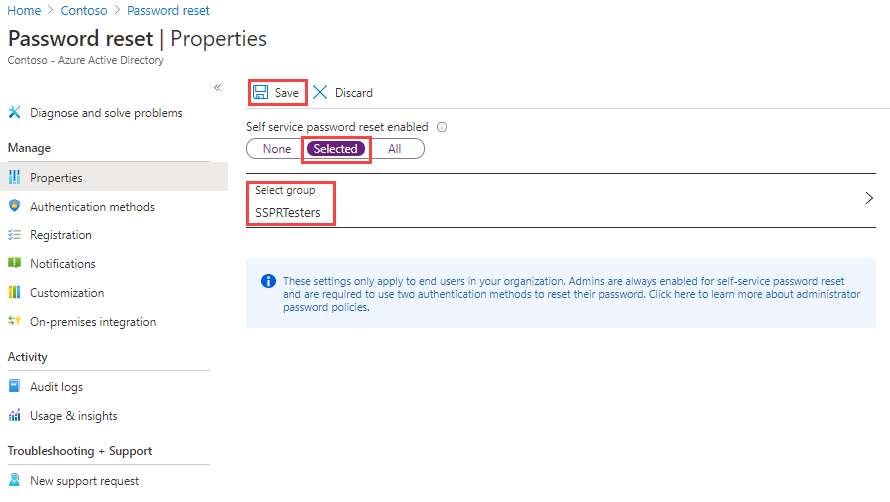
- Under Manage, select and review the default values for the Authentication methods, Registration, Notifications, and Customization settings