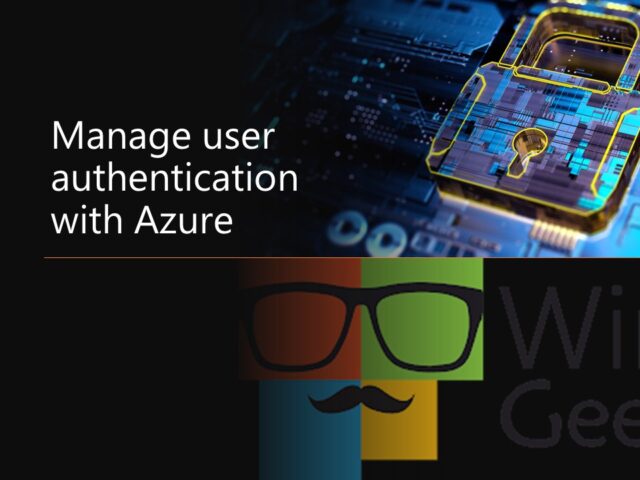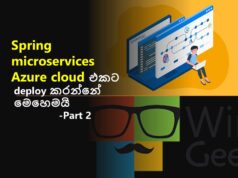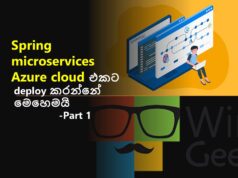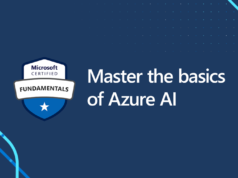Identity platform එකක තිබෙන ප්රධානම feature එකක් තමයි device එකකට හෝ application එකකට හෝ, service එකකට user කෙනෙක් log වීමේදී නිවැරදි username සහ password ඇතුලත් කරන්න්නේද යන කාරණාව verify නැත්නම් authenticate කිරීම.නමුත් ඔබ Azure Active Directory (Azure AD) භවිතා කොට තිබෙනවා නම් හෝ භාවිතා කිරීමට බලාපොරොත්තු වන්නේ නම් ඔබ දන්නා කරුණක් තමයි Azure AD මගින් credentials authenticate කිරීමට වඩා එහා ගිය සේවාවක් ලබාදෙන බව. මෙහිදී security එක improve කිරීම මගින් help desk assistance එකක අවශ්යතාව සීමා කරනවා. මේ ආකාරයට Azure AD මගින් ලබාදෙන තවත් සේවාවන් කිහිපයක් පහතින් දක්වා තිබෙනවා.
- Self-service password reset
- Azure AD Multi-Factor Authentication
- Hybrid integration to write password changes back to on-premises environment
- Hybrid integration to enforce password protection policies for an on-premises environment
- Passwordless authentication
- Authentication to virtual machines
Passwordless authentication methods
user login එකකට අදාළ මුලිකම කාරණාවක් තමයි username සහ password ලබාදීම, නමුත් තාක්ෂණයේ දියුණුවත් සමග මේ වන විට මීට එහා ගිය, වඩාත් පහසු සහ ආරක්ෂිත sigining/login ක්රමවේදයන් හඳුන්වා දී තිබෙනවා. Azure AD මගින් මේ ආකාරයට මුලික username සහ password ලබාදීම මගින් සිදු කරන login එකකදී password එක තවදුරටත් තහවුරු කිරීම එහෙම නැත්නම් වඩාත් බලවත් [password එකක් ලබාදීම පහත ආකාරයෙන් සිදු කරනු ලබනවා.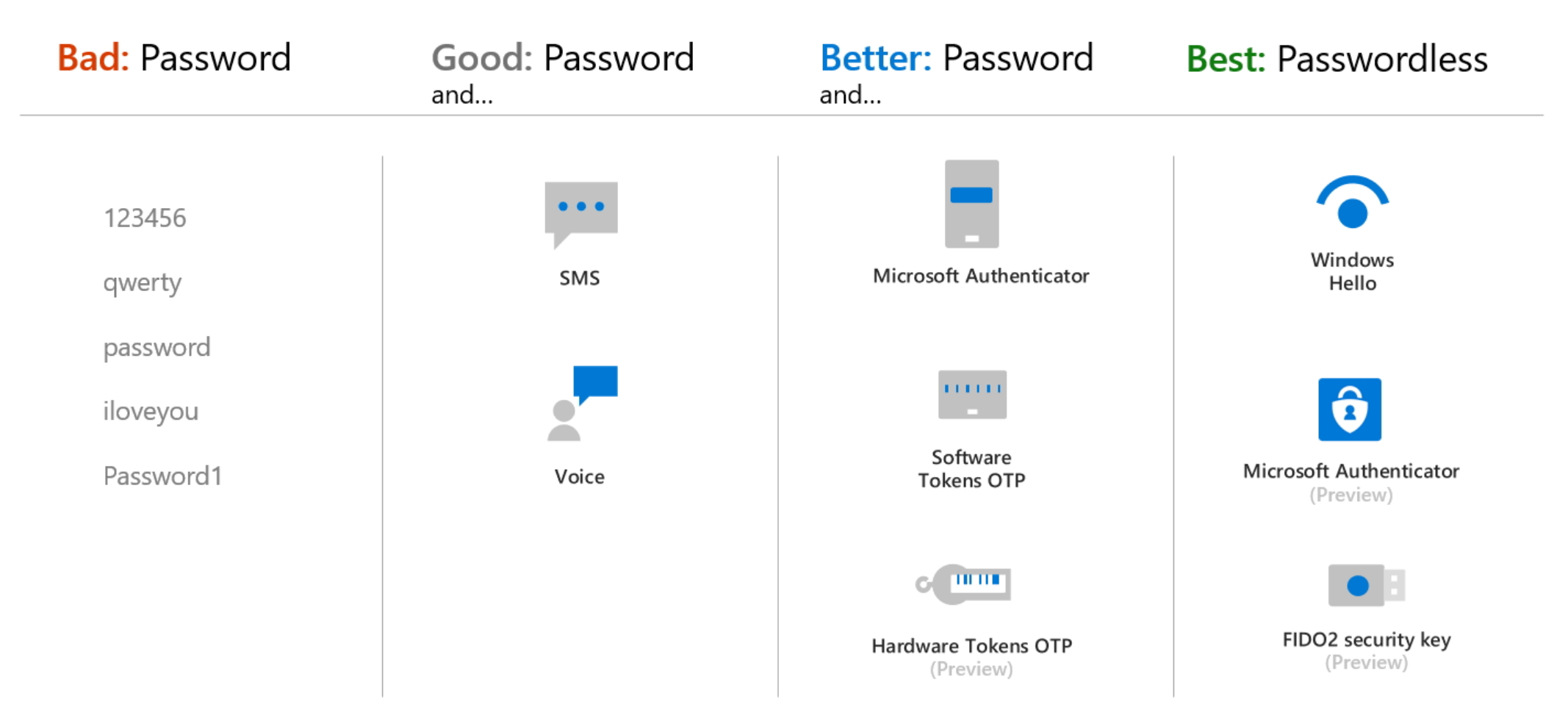
Windows Hello, FIDO2 security keys, සහ Microsoft Authenticator app යනු ඔබට වඩාත් ආරක්ෂිත passwordless authentication
එකක් ලබාගත හැකි ආකාර වේ.
Azure AD Multi-Factor Authentication (MFA) මගින් වඩාත් වැඩි ආරක්ෂිත layer එකක් සපයනු ලබනවා. මෙහිදී ඔබට එක් වරක් පමණක් එනම් ප්රථම අවස්ථාවේදී පමණක් password එකක් ඇතුලත් කිරීම අවශ්ය වන අතර ඉන් පසු අවස්ථා වලදී authenticator app එකක් මගින් හෝ otp එකක් ඇතුලත් කිරීම මගින් හෝ log වීම සිදු කල හැකි වෙනවා.
Azure AD Multi-Factor Authentication වැනි features ඔබ ආයතනය තුළ ක්රියාත්මක කිරීමේදී ඔබ දැනට භාවිතා කරන ලද authentication methods ගැන සලකා බැලීම සිදු කල යුතු වෙනවා.පහතින් දක්වා ඇති වගුව මගින් ඔබ ආයතනයේ දැනට පවතින authentication methods සහ අලුතින් ලබාගැනීමට සුදානම් වන Azure AD සේවාවන් ගලපාගත හැකි ආකාරය පිලිබඳ වටහාගන්න.
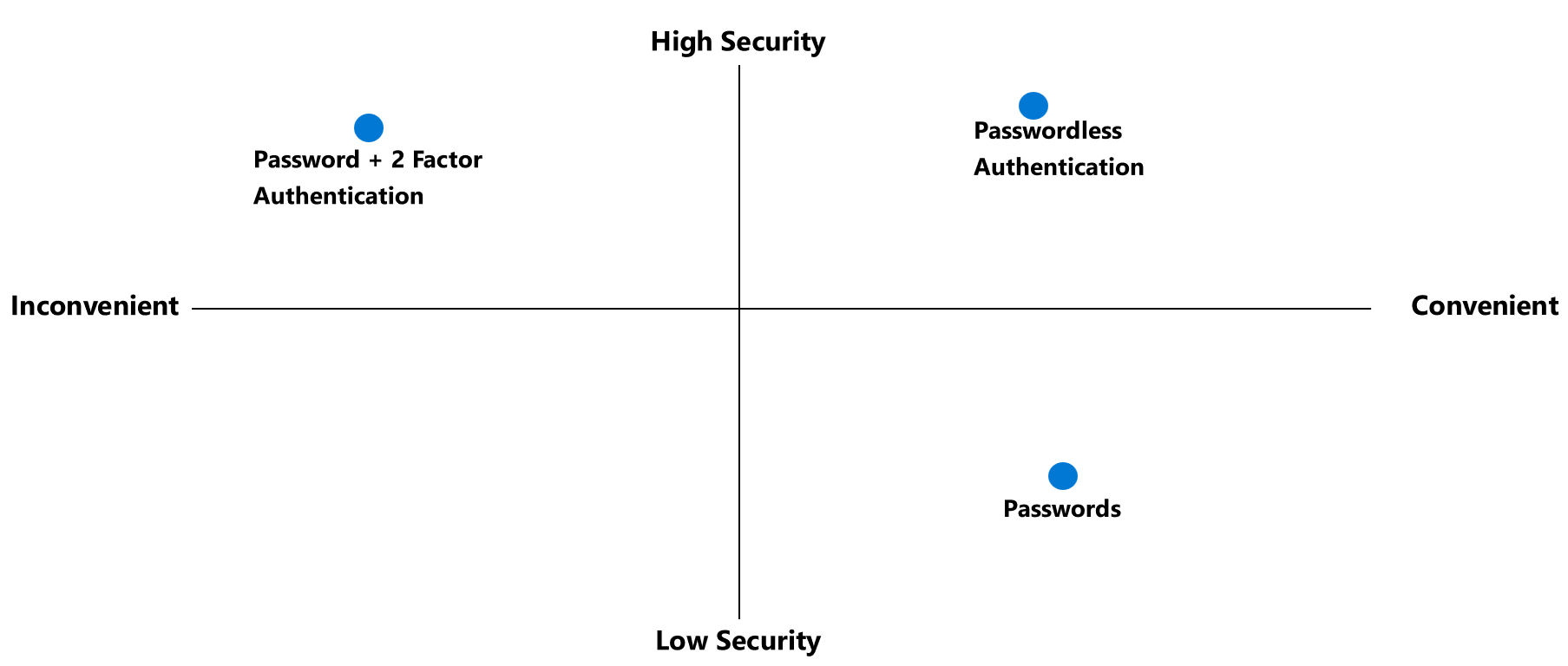
| Authentication method | Security | Usability | Availability |
|---|---|---|---|
| Windows Hello for Business | High | High | High |
| Microsoft Authenticator app | High | High | High |
| FIDO2 security key | High | High | High |
| OATH hardware tokens (preview) | Medium | Medium | High |
| OATH software tokens | Medium | Medium | High |
| SMS | Medium | High | Medium |
| Voice | Medium | Medium | Medium |
| Password | Low | High | High |
මෙයට අමතරව පහත වගුව මගින් ඔබට sign-in event එකකදී යොදාගත හැකි authentication method පිලිබඳ අවබෝධ කර ගත හැකිවේ.
| Method | Primary authentication | Secondary authentication |
|---|---|---|
| Windows Hello for Business | Yes | MFA |
| Microsoft Authenticator app | Yes (preview) | MFA and SSPR |
| FIDO2 security key | Yes | MFA |
| OATH hardware tokens (preview) | No | MFA and SSPR |
| OATH software tokens | No | MFA and SSPR |
| SMS | Yes (preview) | MFA and SSPR |
| Voice call | No | MFA and SSPR |
| Password | Yes |

FIDO2 යනු ?
FIDO (Fast IDentity Online) මගින් ඔබට password භාවිතා කිරීමේ අවශ්යතාවය සීමා කරනු ලබන අතරම web authentication සඳහා වන නවතම විශේෂාංගය වේ. user කෙනෙක්ට තමන්ගේ ගිණුම register කිරීමේදී මෙම FIDO2 security key එක තමන්ගේ ප්රධාන authentication method එක ලෙස තෝරාගැනීම සිදු කල හැකි වේ. FIDO2 security keys කියන්නේ මුලිකවම USB devices වලට නමුත් මෙය Bluetooth හෝ NFC ද විය හැක. මෙහිදී login එක authenticate කිරීම සඳහා password එකක් වෙනුවට මෙවැනි විශ්වාසවන්ත device එකක් භාවිතා කිරීම සිදුවෙනවා. මෙමගින් අනවසර පුද්ගලයෙක්ට password එක අනුමාන කිරීමේ අවස්ථාව මගහැරෙනවා. තමන්ගේ දුරකථනය authenticator එකක් විදියට භාවිතා කිරීමට අකමැති පුදගලයන්ට මෙය වඩාත් පහසු ක්රමවේදයකි.
FIDO2 security key method සක්රිය කිරීම
- Sign into the Azure portal.
- Browse to Azure Active Directory – Security – Authentication methods – Authentication method policy.
- Under the method FIDO2 Security Key, choose the following options:
- Enable – Yes or No
- Target – All users or Select users
- Save the configuration.
User registration සහ FIDO2 security keys
- Browse to https://myprofile.microsoft.com.
- Sign in if you haven’t already.
- Select Security Info.
- If the user already has at least one Azure AD Multi-Factor Authentication method registered, they can immediately register a FIDO2 security key.
- If they don’t have at least one Azure AD Multi-Factor Authentication method registered, they must add one.
- Add a FIDO2 security key by selecting Add method and choosing Security key.
- Choose USB device or NFC device.
- Have your key ready and choose Next.
- A box will appear and ask the user to create/enter a PIN for your security key and then perform the required gesture for the key, either biometric or touch.
- The user will be returned to the combined registration experience and asked to provide a meaningful name for the key so the user can identify which one if they have multiple. Select Next.
- Select Done to complete the process.
පහතින් දක්වා ඇත්තේ මේ ආකාරයට FIDO2 security key මගින් sign in විය හැකි ආකාරයයි.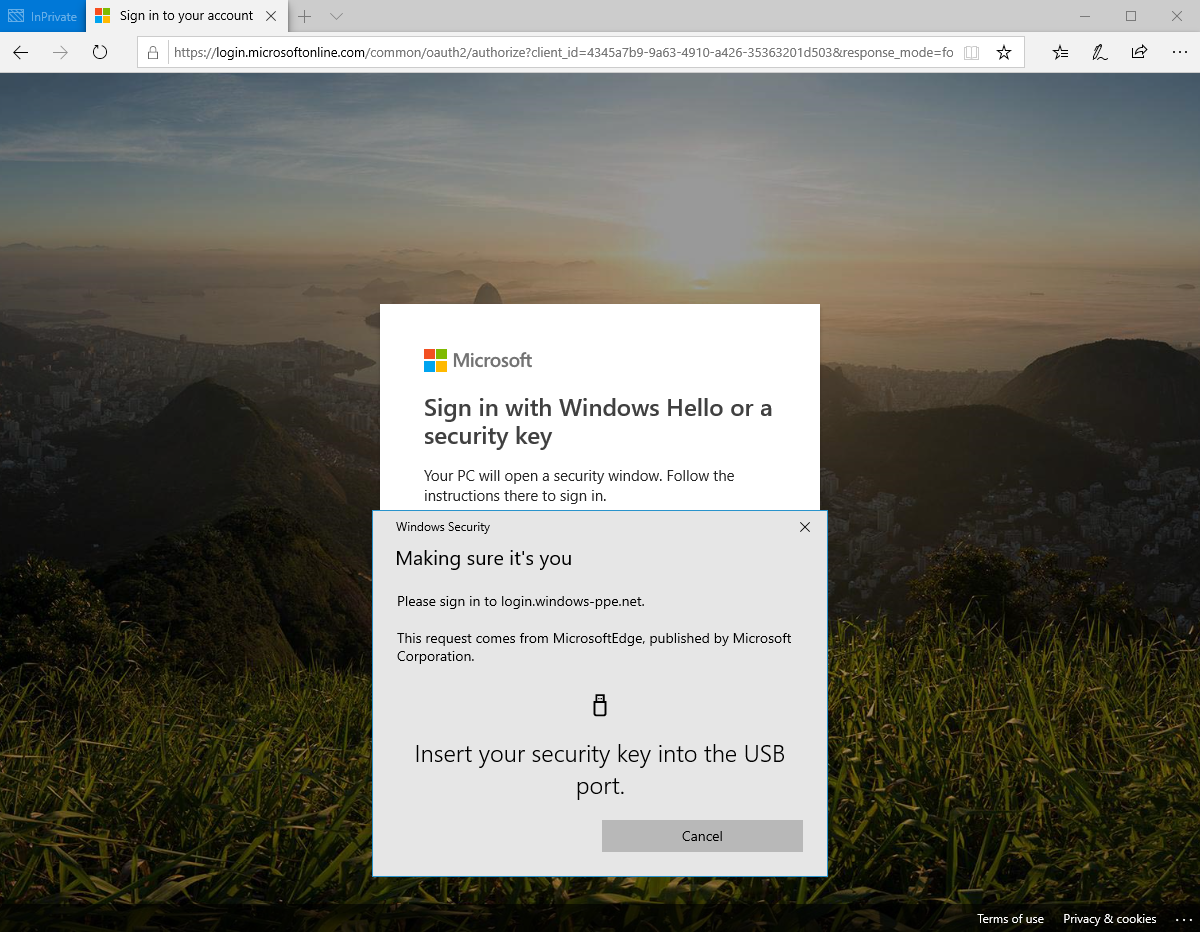
මීළඟ ලිපිය මගින් Authenticator app සහ OATH tokens පිලිබඳ දැනගනිමු.